Midifighter 64 Sequencer (Advanced Mapping)
Description and Instructions
This mapping allows you to use Midifighter 64 as a Traktor Remix Deck Sequencer. It will split your controller in to two sections (left and right 32 buttons)
If you want to use your MF64 as a standard Remix Deck controller than see this mapping: https://maps.djtechtools.com/mappings/7392
Left section has four mapping Banks built in bottom row: https://imgur.com/g0BYLkO
Right section is your Step Sequencer: https://imgur.com/vy3lee0
Installation:
Download and un-zip the file. Inside you should see one folder with mapping content. It is strongly recommended to back up all your current mappings and effect settings in the Controller Manager before importing this one because those will be overwritten in the step 2! And be aware that there is no undo.
1) The .MFS file (midi fighter settings) contains all needed settings for the Twister in order to communicate with the .TSI (traktor settings info) - please use Midifighter Utility to import .MFS file and click on "Send" to save new settings in the firmware.
2). Run Traktor and click the gear symbol to open the preferences window. Click on BIG IMPORT button which is located at the bottom of the preferences window and then navigate to the folder where the .tsi file is saved. Once you select the .tsi and click on OK the next window will pop-up asking you which settings do you wish to import - ONLY the "controller mappings" and the "effect settings' categories should be selected - then click on OK. Please note that you need to repeat this step one more time to successfully import the FX settings. (this only matters if you're installing this mapping for the first time)
3). Go into the Controller Manager' upper-right corner and make sure that the In-Port and Out-Port for the mapping are properly set to your Midifighter 64 hardware. Do this for each part of the mapping under Device Setup > Device (all four mapping devices).
2). Run Traktor and click the gear symbol to open the preferences window. Click on BIG IMPORT button which is located at the bottom of the preferences window and then navigate to the folder where the .tsi file is saved. Once you select the .tsi and click on OK the next window will pop-up asking you which settings do you wish to import - ONLY the "controller mappings" and the "effect settings' categories should be selected - then click on OK. Please note that you need to repeat this step one more time to successfully import the FX settings. (this only matters if you're installing this mapping for the first time)
3). Go into the Controller Manager' upper-right corner and make sure that the In-Port and Out-Port for the mapping are properly set to your Midifighter 64 hardware. Do this for each part of the mapping under Device Setup > Device (all four mapping devices).
If you want to add more mappings next to this one be sure to use smaller ADD button which is located under Device Setup: Add > Import TSI > Import Other.
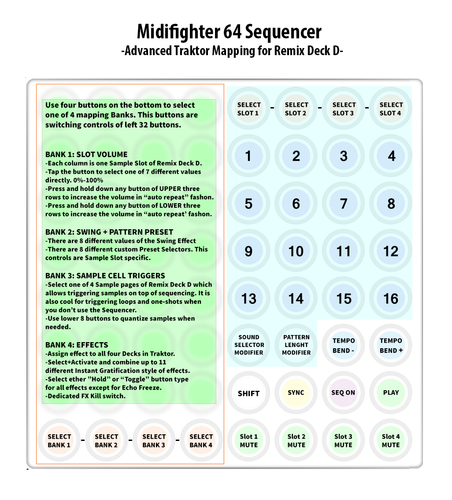
Problem downloading or other issues? Let us know on the forum.
Comments for v0.1.0
There are no comments for this version yet! Why don't you be the first.
