Twister FX Macro
Description and Instructions
DESCRIPTION:
REQUIREMENTS:
The mapping was created and tested in TP 2.6.8 - ensure to always run the latest version of Traktor to be compact with future mapping updates.
SETUP:
Download and un-zip the file. Inside you should see a .MFS a .TSI and a two .JPG images with mapping explanation.
1). Open the MF Utility software and import the .mfs file (Midi Fighter Settings) then click "Send To Midifighter" to apply new settings to the device. This step will set your MF Twister in two bank mode and set up all the necessary settings in order for mapping to communicate with Traktor. This mapping doesn't use utility to determine the button color for each bank so all the buttons should display BLACK after importing the .mfs file.
2). Run Traktor and click the gear symbol to open the preferences window. Click the BIG IMPORT button in the bottom of the preferences window and navigate to the folder where the mapping file is saved. Once you select the .tsi and click OK the next window will pop-up asking you which settings do you wish to import. The "controller mappings" and the "effect settings' categories will be automatically selected - then click OK. Please note that you need to repeat this step one more time to successfully import the FX settings. (this only matters if you're installing this mapping for the first time)
3). Go into the Controller Manager and make sure that the In-Port and Out-Port for the mapping are set to your MF Twister for each part of the mapping (the both mapping devices).
4). The RGB animation screen at start up indicates that the mapping is installed. Push down any of the 16 rotary knobs to close this screen and enter the FX preset menu.
This mapping has 16 unique super knob (presets) - each preset can use
up to 4 FX units. Pushing a knobs engages that preset and selects the
effects. (they can only be used at one time)
The Super Knob Concept:
Each of the Twister rotary encoders can be configured in the utility to send one additional CC event. For purpose of this mapping the Twister is set to apply the secondary CC only when the encoder value reaches in between 125 to 127 (far right) where Echo-Freeze type of effects start to kick in.
Note that many of the FX presets are capable of activating effects or inverting the parameter directions at the knob center. Be sure to check it out.
The pic in the download gives clear idea of how the effects are arranged. Each horizontal row represents the main effect in a chain. By looking vertically, each of four columns indicates the secondary effect that's being applied - in this case the flavor type.
FX Routing Model:
The "ARMED" deck can be seen by the RGB LED under the knobs. The deck assignments and Super Knob presets are sharing the RGB LED state - the preset LED indicator simply takes over the control over the RGB display while the preset is active.
Advanced preset mode uses the same routing model except for that the deck assignments can be seen by RGB only during any of the side corner buttons is held down. While held, press other deck buttons to assign multiple decks without losing the deck indication screen.
Each of the Twister rotary encoders can be configured in the utility to send one additional CC event. For purpose of this mapping the Twister is set to apply the secondary CC only when the encoder value reaches in between 125 to 127 (far right) where Echo-Freeze type of effects start to kick in.
Note that many of the FX presets are capable of activating effects or inverting the parameter directions at the knob center. Be sure to check it out.
The pic in the download gives clear idea of how the effects are arranged. Each horizontal row represents the main effect in a chain. By looking vertically, each of four columns indicates the secondary effect that's being applied - in this case the flavor type.
FX Routing Model:
The "ARMED" deck can be seen by the RGB LED under the knobs. The deck assignments and Super Knob presets are sharing the RGB LED state - the preset LED indicator simply takes over the control over the RGB display while the preset is active.
Advanced preset mode uses the same routing model except for that the deck assignments can be seen by RGB only during any of the side corner buttons is held down. While held, press other deck buttons to assign multiple decks without losing the deck indication screen.
The mapping was created and tested in TP 2.6.8 - ensure to always run the latest version of Traktor to be compact with future mapping updates.
SETUP:
Download and un-zip the file. Inside you should see a .MFS a .TSI and a two .JPG images with mapping explanation.
1). Open the MF Utility software and import the .mfs file (Midi Fighter Settings) then click "Send To Midifighter" to apply new settings to the device. This step will set your MF Twister in two bank mode and set up all the necessary settings in order for mapping to communicate with Traktor. This mapping doesn't use utility to determine the button color for each bank so all the buttons should display BLACK after importing the .mfs file.
2). Run Traktor and click the gear symbol to open the preferences window. Click the BIG IMPORT button in the bottom of the preferences window and navigate to the folder where the mapping file is saved. Once you select the .tsi and click OK the next window will pop-up asking you which settings do you wish to import. The "controller mappings" and the "effect settings' categories will be automatically selected - then click OK. Please note that you need to repeat this step one more time to successfully import the FX settings. (this only matters if you're installing this mapping for the first time)
3). Go into the Controller Manager and make sure that the In-Port and Out-Port for the mapping are set to your MF Twister for each part of the mapping (the both mapping devices).
4). The RGB animation screen at start up indicates that the mapping is installed. Push down any of the 16 rotary knobs to close this screen and enter the FX preset menu.
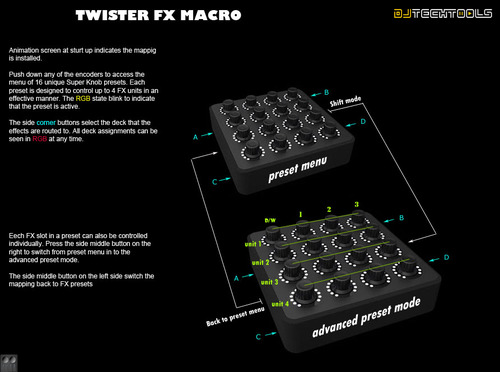
Problem downloading or other issues? Let us know on the forum.
Comments for v0.3.0
mandra over 6 years ago
Amazing map! Thanks a lot Stewe!
I would love to combine that one with Gratification, would be that possible?
For example:
Bank 1: Gratification /
Bank 2: Twister FX Macro (Advanced Mode)/
Bank 3: Twister FX Macro (Preset Menu)?
Thanks again!
DJ5D over 8 years ago
Out of all the mappings I have tried, this is by far the best!! The presets are intuitive, and wholly playable- they sound great. THANKS Stewe for putting in the effort to create this!
Ramon E Alvarez over 8 years ago
This is a very nice option to the Twisted Gratification!! works very well!
Stewe over 8 years ago
Thanks for the review. I'm glad that you like the mapping.
Jason Kirsch about 10 years ago
Works good. fun quick effect mapping for your traktor sets.
Stewe about 10 years ago
Thanks for your feedback buddy.
Comments for v0.2.0
Comments for v0.1.0

Stewe over 8 years ago
Much appreciated.