DJTT MIDI Fighter Twister All-In-One Mapping
Description and Instructions
DJTT MIDI Fighter Twister All-In-One
Internal 4 Deck Rotary Mixer Mapping For Traktor Pro 2
(All You Need To DJ)
This three-layer mapping concept offer you enough basic transport and mixer controls to mix effectively with 4 Decks.
SIDE BUTTONS:
Upper left = Secondary page 1 (Hot EQ knobs)
Center left = Main Page (Smart Mixer)
Bottom left = Shift Button (hold type)
Upper right = Secondary Page 2 (Effect knobs)
Center right = Main Page (Smart Mixer)
Bottom right = Shift Button (toggle type) - better for pitchbanding and filter control
MAIN PAGE: SMART MIXER
1st Encoder row: "Deck Is PAUSED"
TWIST: Scroll Crates
SHIFT TWIST: Scroll Crates
PUSH: Load / Jump To CUE 1
SHIFT PUSH: Expand / Collapse Folders
LED OUTPUT: Shows if deck is in loaded or unloaded state. Empty or Stopped = Solid RED ; Loaded = Solid GREEN
SHIFT LED OUTPUT: Shows if deck is in loaded or unloaded state. Empty or Stopped = Solid RED ; Loaded = Solid GREEN
1st Encoder row: "Deck Is PLAYING"
"IS IN LOOP" TWIST: Move Loop by 16 counts
"OUT OF LOOP" TWIST: Move Play Head by 32 counts
SHIFT TWIST: Tempo Bend
PUSH: Flux Mode ON / OFF
SHIFT PUSH: Set As Deck Master
LED OUTPUT: Display the Flux Mode ON / OFF state. OFF State = None ; ON State = ORANGE
SHIFT LED OUTPUT: Show Master Deck. Solid RED
2nd Encoder row:
TWIST: Loop Size
SHIFT TWIST: Seek Position
PUSH: Set Loop
SHIFT PUSH: Jump to Track Start
LED OUTPUT: Is In Active Loop Display. No Loop = dimmed GREEN ; In Loop = Blink GREEN
SHIFT LED OUTPUT: None.
3rd Encoder row:
TWIST: Super EQ (Tone knob)
SHIFT TWIST: Filter Adjust
PUSH: Reset EQ
SHIFT PUSH: Filter ON / OFF
LED OUTPUT: Track End Warning LED. When Inactive = None ; While Active = Blink RED
SHIFT LED OUTPUT: Filter ON / OFF state. Filter OFF = None ; Filter ON = Solid CYAN
4th Encoder row:
TWIST: Deck Volume
SHIFT TWIST: Deck Gain
PUSH: PLAY / Sync / Loop 4 counts
SHIFT PUSH: Monitor CUE ON / OFF
LED OUTPUT: Pause / Play State. Paused = Blink Slow BLUE ; Playing = Beat Phase GREEN
SHIFT LED OUTPUT: Shows the headphone cue state. Monitor OFF = None ; Monitor ON = Solid CYAN
Note: Image with diagram for the Main Page is in download package.
SECONDARY PAGE #1: Press left handed upper button
This page has two use causes.
Push Knob to trigger Hotcue (2nd to 5th) where first cue is always a Grid marker.
Colored Hotcues. Empty=None / Cue=CYAN / Fade In=Solid ORANGE / Fade Out= Pulsating ORANGE / Load=YELLOW / Grid=PINK / Loop=GREEN
Use Shift button and push knobs to delete Hotcues.
Encoders itself are mapped for traditional 3-bend EQ and line faders for each deck.
SECONDARY PAGE #2: Press right handed upper button
Each FX Unit is set to be deck specific.
Push D/W knob to send effects to deck target.
Deck A - FX Unit 1 (Dry/Wet / Effect 1 / Effect 2)
Deck B - FX Unit 2 (Dry/Wet / Effect 1 / Effect 2)
Deck C - FX Unit 3 (Dry/Wet / Effect 1 / Effect 2)
Deck D - FX Unit 4 (Dry/Wet / Effect 1 / Effect 2)
4th Encoder row is mapped for channel Filters on each deck.
Shift+Twist D/W = Seek Track Position
Shift+Push Effect 1 = Load FX preset (Reverb, Delay T3)
Shift+Push Effect 2 = Load FX preset (Beatmasher, Transpose Stretch)
Shift+Twist Effect Knobs = Scroll trough list and select Effect
Note: While the Shift is active the pulsating LED will indicate available effect preset buttons.
Shift+Push Filter Knob = Reset the Filter Parameter to zero (Knob center)
REQUIREMENTS:
1) Traktor Pro 2.6.0 or better.
2) Latest version of the Midifighter Utility software and newest MF firmware.
3) Midi Fighter Twister.
EASY 3-STEP SETUP INSTRUCTIONS:
1). Open the MF Utility software and import the .MFS file then click "Send To Midifighter" to install new midifighter settings that are needed to run this mapping.
2). Click on the BIG Import button in the bottom of Traktor Preferences window and then navigate to the folder where the mapping file was saved. Once you select a .tsi file and click OK the next window will pop-up asking you which settings do you wish to import. Only "controller mappings" and "effect settings' categories will be selected - then click OK. Please note that you need to repeat this step one more time to successfully import the FX settings.
3). Once the mapping is installed there will be just one mapping device in the menu. Make sure that In-Port and Out-Port are set to your MFT and start jamming!
Author note:
For any questions, suggestions and bug reports please leave the message. Also rate this mapping if you like it!
If for some reason you decide to give this mapping a thumb down please also give a brief description so I could give you support and hunt down any potential bugs.
This mapping turns the Twister in to a portable and easy DJ setup perfect for smaller gigs, traveling, home studios and pretty much all other places with limited working space.
Hope you'll enjoy this mapping!
Internal 4 Deck Rotary Mixer Mapping For Traktor Pro 2
(All You Need To DJ)
This three-layer mapping concept offer you enough basic transport and mixer controls to mix effectively with 4 Decks.
SIDE BUTTONS:
Upper left = Secondary page 1 (Hot EQ knobs)
Center left = Main Page (Smart Mixer)
Bottom left = Shift Button (hold type)
Upper right = Secondary Page 2 (Effect knobs)
Center right = Main Page (Smart Mixer)
Bottom right = Shift Button (toggle type) - better for pitchbanding and filter control
MAIN PAGE: SMART MIXER
- Browse and Load tracks faster with macro button mapping commands.
- Set loop, Loop move, Search trough the track.
- Tone SuperKnob - Adjust 3-bend EQ with one dedicated knob per each deck.
- Macro Play button which automatically syncs up the track and drops a 4 beat loop.
- End Warning deck Indicators.
- Optional "hold" or "toggle" type Shift buttons which brings up the another layer of controls such as Tempo Bend, Filter Knobs, Gain Adjust, Monitor Cue and more.
1st Encoder row: "Deck Is PAUSED"
TWIST: Scroll Crates
SHIFT TWIST: Scroll Crates
PUSH: Load / Jump To CUE 1
SHIFT PUSH: Expand / Collapse Folders
LED OUTPUT: Shows if deck is in loaded or unloaded state. Empty or Stopped = Solid RED ; Loaded = Solid GREEN
SHIFT LED OUTPUT: Shows if deck is in loaded or unloaded state. Empty or Stopped = Solid RED ; Loaded = Solid GREEN
1st Encoder row: "Deck Is PLAYING"
"IS IN LOOP" TWIST: Move Loop by 16 counts
"OUT OF LOOP" TWIST: Move Play Head by 32 counts
SHIFT TWIST: Tempo Bend
PUSH: Flux Mode ON / OFF
SHIFT PUSH: Set As Deck Master
LED OUTPUT: Display the Flux Mode ON / OFF state. OFF State = None ; ON State = ORANGE
SHIFT LED OUTPUT: Show Master Deck. Solid RED
2nd Encoder row:
TWIST: Loop Size
SHIFT TWIST: Seek Position
PUSH: Set Loop
SHIFT PUSH: Jump to Track Start
LED OUTPUT: Is In Active Loop Display. No Loop = dimmed GREEN ; In Loop = Blink GREEN
SHIFT LED OUTPUT: None.
3rd Encoder row:
TWIST: Super EQ (Tone knob)
SHIFT TWIST: Filter Adjust
PUSH: Reset EQ
SHIFT PUSH: Filter ON / OFF
LED OUTPUT: Track End Warning LED. When Inactive = None ; While Active = Blink RED
SHIFT LED OUTPUT: Filter ON / OFF state. Filter OFF = None ; Filter ON = Solid CYAN
4th Encoder row:
TWIST: Deck Volume
SHIFT TWIST: Deck Gain
PUSH: PLAY / Sync / Loop 4 counts
SHIFT PUSH: Monitor CUE ON / OFF
LED OUTPUT: Pause / Play State. Paused = Blink Slow BLUE ; Playing = Beat Phase GREEN
SHIFT LED OUTPUT: Shows the headphone cue state. Monitor OFF = None ; Monitor ON = Solid CYAN
Note: Image with diagram for the Main Page is in download package.
SECONDARY PAGE #1: Press left handed upper button
This page has two use causes.
Push Knob to trigger Hotcue (2nd to 5th) where first cue is always a Grid marker.
Colored Hotcues. Empty=None / Cue=CYAN / Fade In=Solid ORANGE / Fade Out= Pulsating ORANGE / Load=YELLOW / Grid=PINK / Loop=GREEN
Use Shift button and push knobs to delete Hotcues.
Encoders itself are mapped for traditional 3-bend EQ and line faders for each deck.
SECONDARY PAGE #2: Press right handed upper button
Each FX Unit is set to be deck specific.
Push D/W knob to send effects to deck target.
Deck A - FX Unit 1 (Dry/Wet / Effect 1 / Effect 2)
Deck B - FX Unit 2 (Dry/Wet / Effect 1 / Effect 2)
Deck C - FX Unit 3 (Dry/Wet / Effect 1 / Effect 2)
Deck D - FX Unit 4 (Dry/Wet / Effect 1 / Effect 2)
4th Encoder row is mapped for channel Filters on each deck.
Shift+Twist D/W = Seek Track Position
Shift+Push Effect 1 = Load FX preset (Reverb, Delay T3)
Shift+Push Effect 2 = Load FX preset (Beatmasher, Transpose Stretch)
Shift+Twist Effect Knobs = Scroll trough list and select Effect
Note: While the Shift is active the pulsating LED will indicate available effect preset buttons.
Shift+Push Filter Knob = Reset the Filter Parameter to zero (Knob center)
REQUIREMENTS:
1) Traktor Pro 2.6.0 or better.
2) Latest version of the Midifighter Utility software and newest MF firmware.
3) Midi Fighter Twister.
EASY 3-STEP SETUP INSTRUCTIONS:
1). Open the MF Utility software and import the .MFS file then click "Send To Midifighter" to install new midifighter settings that are needed to run this mapping.
2). Click on the BIG Import button in the bottom of Traktor Preferences window and then navigate to the folder where the mapping file was saved. Once you select a .tsi file and click OK the next window will pop-up asking you which settings do you wish to import. Only "controller mappings" and "effect settings' categories will be selected - then click OK. Please note that you need to repeat this step one more time to successfully import the FX settings.
3). Once the mapping is installed there will be just one mapping device in the menu. Make sure that In-Port and Out-Port are set to your MFT and start jamming!
Author note:
For any questions, suggestions and bug reports please leave the message. Also rate this mapping if you like it!
If for some reason you decide to give this mapping a thumb down please also give a brief description so I could give you support and hunt down any potential bugs.
This mapping turns the Twister in to a portable and easy DJ setup perfect for smaller gigs, traveling, home studios and pretty much all other places with limited working space.
Hope you'll enjoy this mapping!
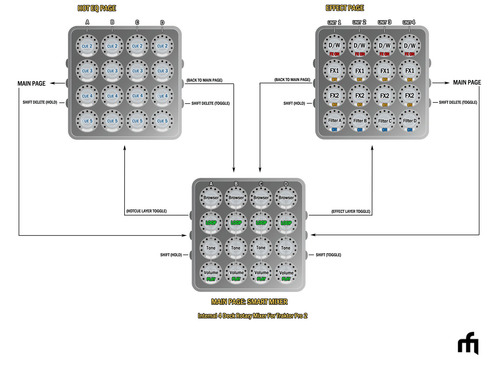
Problem downloading or other issues? Let us know on the forum.
Comments for v0.2.0
Paul Schlussel over 1 year ago
my reverb section stops working whenever I select a new track and I didn't have to turn on the lights b4 to make the twister work, but now i do. what did I change and how do I change it back?
JoostvdBerg about 10 years ago
please fix.... :) this mapping is great but just needs a little tweaking!
Christian Nord about 10 years ago
I'd really appreciate a modified version where all three fx knobs are mapped, replacing the filter knob on the effects page. Thanks!
Stewe about 10 years ago
Hi Christian, Thanks for reaching out to me in the Forums! Please check your inbox.
JoostvdBerg over 10 years ago
Hey Stewe,
This second mapping works better, still a few things i noticed.
PAUSED
Scroll crates doesn’t work properly, immediately scrolling in the bank above the tracks list.
scroll list now works perfect.
SHIFT push expand/collapse. Only expands to see more library, doesn’t collapse to see more of the decks.
Shift twist, seek position for loop works. Is it possible to slow this down and be more precise in where I want to place the loop? Seeking is going pretty fast, but not that precise.
PAUSED AND PLAYING
Twist for volume. Don’t see or hear the volume going up or down when I twist. Shift twist for gain works prefect.
Push for play and stop now works perfect.
JoostvdBerg over 10 years ago
Hey Stewe, I've also noticed that when the track is paused and i load a track into deck A with the midi fighter it doesn't jump to CUE 1, but just before CUE 1. This happends with all 4 decks. When i press play for deck A the tracks starts running, when i push again to stop the track, i can't see the track anymore, it like dissapears. This only happends for dec A!! when i push play/stop for the other decks the tracks starts running and stops. Hope to hear from u soon!
JoostvdBerg over 10 years ago
U still alive Stewe? ;)
Comments for v0.1.0

Stewe about 10 years ago
Please look for me in the Forums and send me a PM if you like. I can work on new update but I need you to test. Cheers!