Twister 4Deck Loop/Cue Manager
Description and Instructions
To keep things simple this deck mapping has two banks of control - use left and right handed middle side buttons to switch between Looper and Deck Transport layer.
Bank one: 4deck advanced looping:
Each horizontal encoder row represent one deck in Traktor. Pushing down the first three knobs in each row will instantly set the loop size (one, four, eight beat count) and activate the loop at one press. Enter/Exit loops traditionally by pushing down the fourth encoder knob. The RGB STATE under the knobs gives a full control LED feedback.
The rotary encoders serve as a loop move and the size functions:
Rotary 1: Move Loop In point (ultrafine)
Rotary 2: Move Loop Out point (ultrafine)
Rotary 3: Move entire Loop
Rotary 4: Set Loop Size
Bank two: 4deck Transport
This mapping layer is based on the Deck Focus feature in Traktor, if not showing up in the screen please ensure Deck Focus is set to 'Software' in your preferences.
Pushbutton / Rotary Encoder
shift | sync/BPM | cue/tempo bend | play/volume
low kill/adjust | mid kill/adjust | hi kill/adjust | filter on/adjust
cue1 | cue2 | cue3 | cue4
cue5 | cue6 | cue7 | cue8
The Shift button is set as a toggle type action. Pushing this button down will enable a couple of things:
Bank one: 4deck advanced looping:
Each horizontal encoder row represent one deck in Traktor. Pushing down the first three knobs in each row will instantly set the loop size (one, four, eight beat count) and activate the loop at one press. Enter/Exit loops traditionally by pushing down the fourth encoder knob. The RGB STATE under the knobs gives a full control LED feedback.
The rotary encoders serve as a loop move and the size functions:
Rotary 1: Move Loop In point (ultrafine)
Rotary 2: Move Loop Out point (ultrafine)
Rotary 3: Move entire Loop
Rotary 4: Set Loop Size
Bank two: 4deck Transport
This mapping layer is based on the Deck Focus feature in Traktor, if not showing up in the screen please ensure Deck Focus is set to 'Software' in your preferences.
Pushbutton / Rotary Encoder
shift | sync/BPM | cue/tempo bend | play/volume
low kill/adjust | mid kill/adjust | hi kill/adjust | filter on/adjust
cue1 | cue2 | cue3 | cue4
cue5 | cue6 | cue7 | cue8
The Shift button is set as a toggle type action. Pushing this button down will enable a couple of things:
- Deck selection: While active, twist the shift encoder to select your active deck - the deck assignment can now be visible in the RBG LED display at the top button row. Note that corner side buttons can also be used to select the active deck at any time.
- Managing hotcue type: By default, the hotcue LED are at dimmed state but still clearly visible. pushing down the Shift will fully illuminate the hotcue LED display which indicates that your hotcue type can now be adjusted. To do this simply twist the rotary encoder for the cue you wish to edit and your RGB will show matching LED color for the current cue type. While in shift mode, you can also delete the hotcues by pressing the encoder buttons.
- The rainbow pulsating animation is set as a shift button reminder.
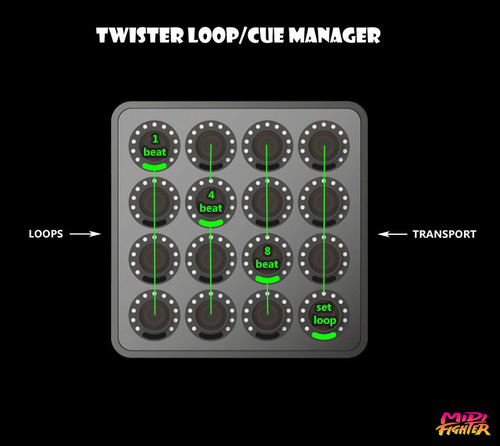
Problem downloading or other issues? Let us know on the forum.
Comments for v0.2.0
There are no comments for this version yet! Why don't you be the first.
Comments for v0.1.0
