Midifighter 3D - Traktor 16 Step Sequencer [C-D]
Description and Instructions
Midi Fighter 3D Traktor 16 Step Sequencer Mapping
This mapping will allow you to program and sequence beats in a two Remix Decks from a single Midifighter 3D!
REQUIREMENTS:
Mapping was created and tested in TP 2.11.0 - be sure to update your Traktor version first.
SETUP:
Download and un-zip the file. Inside you should see a .MFS a .TSI and a JPG image with control overview.
1) Create a backup of your settings and mappings.
2) Open the MF Utility software and import the .mfs file (Midi Fighter Settings) then click "Send To Midifighter" to apply new settings to the midifighter. This step will set up all the necessary settings in order for mapping to communicate with Traktor. This mapping doesn't use utility to determine the button color for each bank so all the buttons should display BLACK after importing the .mfs file.
3) Run Traktor and click on gear symbol to open the preferences window. Inside the preferences select 'Controller Manager' > 'Device Menu' > 'ADD' > navigate to exported TSI file. You can also use BIG Import button if you wish to overwrite all existing mappings in the device menu while adding Sequencer mapping only.
4) While in the Controller Manager, make sure that both In-Port and Out-Port of the mapping are set to Midi Fighter 3D.
This mapping will allow you to program and sequence beats in a two Remix Decks from a single Midifighter 3D!
REQUIREMENTS:
Mapping was created and tested in TP 2.11.0 - be sure to update your Traktor version first.
SETUP:
Download and un-zip the file. Inside you should see a .MFS a .TSI and a JPG image with control overview.
1) Create a backup of your settings and mappings.
2) Open the MF Utility software and import the .mfs file (Midi Fighter Settings) then click "Send To Midifighter" to apply new settings to the midifighter. This step will set up all the necessary settings in order for mapping to communicate with Traktor. This mapping doesn't use utility to determine the button color for each bank so all the buttons should display BLACK after importing the .mfs file.
3) Run Traktor and click on gear symbol to open the preferences window. Inside the preferences select 'Controller Manager' > 'Device Menu' > 'ADD' > navigate to exported TSI file. You can also use BIG Import button if you wish to overwrite all existing mappings in the device menu while adding Sequencer mapping only.
4) While in the Controller Manager, make sure that both In-Port and Out-Port of the mapping are set to Midi Fighter 3D.
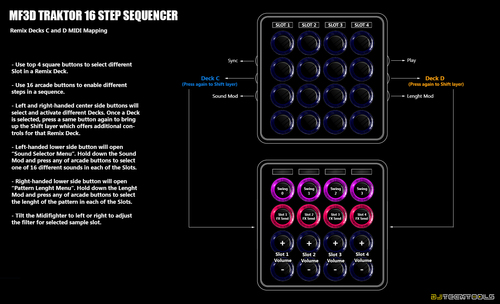
Problem downloading or other issues? Let us know on the forum.
Comments for v0.1.0
Jules Etro almost 9 years ago
Hi DJ Techtools! I am trying to modify this mapping to work with the midi fighter spectra. All I want to change is to use the shift button, and then the top 4 buttons to activate slots. This might be way over my head, but any help would be much appreciated!

Hooj Yo Daddy? over 8 years ago
+1 for this, please.