DJTT Kontrol S4 MK2 Custom Mapping
Description and Instructions
DJTT
Kontrol S4 Mk2 Mapping v2.1.0 Update
This mapping is for the S4 MK2, the S4 MK1 mapping can be found here: https://maps.djtechtools.com/mappings/2
This page is to be
used as the official thread for sharing any issues, bugs, questions,
and general feedback for the DJ Techtools Kontrol S4 Mk2 Custom Mapping.
The current release version is v2.0.7
This mapping is designed
and maintained by DJTT Beaubryte.
This release reflects the
Traktor 2.11.3 update with many added features and major
improvements. It’s a straightforward but fully loaded mapping
suitable for performing.
It comes with lots of changeable mods,
which you can edit in the Controller Manager.
It's
impossible to cover all features here,
Read the manual or have a
look at our quick guide for more info.
Highlights:
Time
Code Support - Beat Tap - JogFX - Echo Mods -
Browser Mod - Headphone Mod - Preview
Player - Key Adjust - 4 FX units - Auto Switch Decks
- Quick load next track - FX presets - Filter On Buttons - Panic Button - 8 HotCues - Customizable Mods – AutoFX - Macro FX - Layout Selector - FX Off after loading - Adjust Tempo by 0.01 BPM - Any
Shift On Mixer - Remix Deck Hybrid Mode - Freeze Mode
Hold Master
Button
+
FX Button 1/2 = Crossfader left/right assignments
+ Turn Browse
Knob = Change Screen Layout
+ Turn Gain Knob = Change Platter and
Scope View (Traktor Scratch only)
+ Push Gain Knob = Change Deck
mode (Track/Line-in/Remix Deck)
What's New in v2.1.0?
- Native mapping support for Hotcue LED Feedback.
- Native mapping support for Sample Cell LED Feedback.
- Native mapping support for Loop Size Display.
- Tempo Range Display support.
- Freeze Mode > Slice Count Size Display support.
- Slot Filter parameter value Display support.
- Hybrid mode button updates. (Stem Mute On support)
- Bug fixes and other improvements.
Time
Code Support (Traktor Scratch only):
>
Shift + Headphone Cues = Set to Relative Mode
> Hold Master+
Headphone Cues = Enable Scratch + Calibrate
> Hold Master +
Turn Gain = Change Platter and Scope View
> Hold Master + Push
Gain = Switch Track/Line/Remix Decks
> Play button = Set to
internal mode
> Tempo Offset UP = Reset Tempo
Looping:
Left
Knob: BeatJump /Move Loop/ Loop Active
Right Knob: Set Loop Size /
Loop Set
Shift + Press Left Knob = Activate Echo Mod 1
Shift +
Press Right Knob = Activate Echo Mod 2
Shift + Turn Left Knob
(left deck) = Fine Adjust Tempo by 0.01 BPM
Shift + Turn Right
Knob (left deck = Adjust Tempo Fader Range
Shift + Turn Left Knob
(right deck) = Adjust Tempo Fader Range
Shift + Turn Right Knob
(right deck =Fine Adjust Tempo by 0.01 BPM
Buttons: Set Loop
In/out, Flashing while using Echo Mod 1/2.
JogFX Mode:
-Use
the Jogwheel for controlling effects, Get access to instant
FX.
-Press Shift+Flux button to activate JogFX.
-Press the
Flux button to deactivate (this can be done without shift)
While JogFX is activated Shift + Flux + Reset + Deck Display + Samples + Load LED’s Flash.
When you see these leds blinking, press the Jog and turn
it!
Use the FX buttons on the FX Units for Macro effects!
JogFX (Grouped, FX3) + AutoFX (FX1):
There are 3 preset FX combinations with this mod.
>Hold Shift and turn the jogwheel to skip to the next preset.
>The FX leds 1+2+3 will indicate which preset you're using.
>Press Flux to Disable JogFX.
JogFX (Single, FX 4)
While JogFX is active, you can use the 4 sample buttons
to trigger 4 more instant JogWheel effects.
While JogFX is active:
* Shift + Flux + Reset + Deck Display + Samples + Load Leds Flash.
* Shift + Turn JogWheel change the 3 grouped JogFX presets (FX Unit buttons 1-2-3 indicates an active preset)
* Remix Buttons for the 4 single JogFX presets.
* Automatic Effects on the FX Unit buttons.
* Press a Flux or the FX mode button to deactivate Super FX mode.
Echo Mods:
These Echo Mods work independent from JogFX Mode.
*Mod 1:
>Shift + Press Left Loop Active knob to activate an Echo Out delay in FX Unit 4.
>When activated the Loop In LED will flash.
>Press Shift + Loop Active again to disable the echo mod.
*Mod 2:
>Shift + Press Right Loop Set knob to activate a Ramp Delay in FX Unit 4.
>When activated the Loop Out LED will flash.
>Press Shift + Loop Set knob again to disable the echo mod.
While the Echo mod is active:
* Shift + Loop In or Loop Out buttons flash.
* Hold Shift > The loop knobs can be used to control some more FX settings.
* Don't forget to turn it off, press Shift+Loop Active or Shift+Loop Set.
The FX MODE button = Hybrid Mode:
>The Remix buttons have Hot Cue 5-8 by default
In Hybrid mode they control remix deck slot 1-4
The Remix 1-4 buttons controls Hotcue 5-8 by default.
Whilst Hybrid Mode is activated the Remix buttons 1-4 will trigger + mute samples or only mute Stems when Stem Decks are configured.
The FX Unit 1 and 2 button/knobs are controlling FX Unit by default
In Hybrid Mode, they control Slot Volume and Slot Mute/Unmute.
>Hold the FX MODE button to temporarily hold Hybrid mode.
>Tap the FX MODE button to toggle Hybrid mode On and Off.
To exit this state:
-Press the FX Mode button.
-Activate the JogFX Mode.
-Activate the Freeze Mode.
Freeze Mode :
To Toggle Freeze Mode: Press SHIFT + LOOP IN
Exit Freeze Mode / Escape: Press SHIFT + LOOP OUT
While in Freeze Mode:
Turn Loop Size Knob = Adjust Slice Size
Shift+ Turn Loop Size Knob = Adjust Slice Count
Push Loop Set Knob = Enable Loop
Loop In Button = Reset First Slice
(More Info in the Manual)
Tempo Range Display:
To see you current Tempo Range assignment hold down Shift button at any time and observe the loop display.
(2 = 2% ; 4 = 4% ; 6 = 6% ; 8 = 8% ; 10 = 10% ; 12 = 12% ; 14 = 14% ; 16 = 16% ; 18 = 18% ; 20 = 20% ; 22 = 25% ; 24 = 35% ; 26 = 50% ; 28 = 100%)
There's much more, Read the manual for more info!
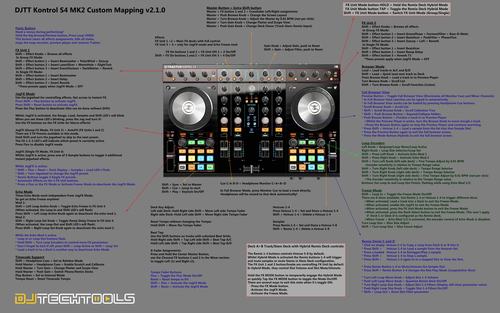
r1chardell1s over 6 years ago
david prince over 6 years ago
Vili almost 7 years ago
david prince almost 7 years ago
r1chardell1s almost 7 years ago
DJ TechTools almost 7 years ago
There are only two way to interact with Keylock On in this mapping. Either press Shift + Play to toggle it or press center Browse Encoder + Loop Rec Delete to kill the Keylock on all four Decks at once. My guess is that your shift button is activated by itself due to hardware issue and you accidentally disengage it when you try to start/stop a Deck. You might wanna keep an eye on that.

Beaubryte almost 5 years ago
It should work well on any Traktor Pro version.