MF3D DeckGratMotion
Description and Instructions
Please note: the v2 Mapping requires your MF3D firmware to be updated to at least 30 May 2013.
Video for v1 Mapping versions: https://www.youtube.com/watch?v=rPqISfKs5no
Note (for v1 versions): If you have updated to the latest MF3D firmware (30 May 2013) you will need to load the Legacy->Standard firmware for this mapping to work as expected.
This can be found in the Tools->Alternate Firmware section of the MF Utility
Setup Steps
1. In order to use this mapping, please download and unzip the mapping files. Inside you should see a .tsi file, a .mfs file, and a .png layout file.
2. Open the MF Utility and Import the .mfs file. This will import the proper MF3D settings and button colors. Be sure to press Send to Midi Fighter. You are welcome to change the button colors to what you want in the MF Utility. Please note that the mapping will override the set colors in some cases (but never for the downpress colors so feel free to change those as you like).
3. In Traktor's Preferences window, press the large Import button on the bottom left. Note: If buttons/modes are not loading the proper effects (such as the Beatmasher for the Mash buttons or Delay for Echo Freeze button) please repeat this step and import the FX settings one more time.
4. Go into the Controller Manager and make sure that the In-Port and Out-Port for the mapping are set to your MF3D for both (2) parts of the mapping.
5. Start 3D Jamming!
Video for v1 Mapping versions: https://www.youtube.com/watch?v=rPqISfKs5no
Note (for v1 versions): If you have updated to the latest MF3D firmware (30 May 2013) you will need to load the Legacy->Standard firmware for this mapping to work as expected.
This can be found in the Tools->Alternate Firmware section of the MF Utility
Setup Steps
1. In order to use this mapping, please download and unzip the mapping files. Inside you should see a .tsi file, a .mfs file, and a .png layout file.
2. Open the MF Utility and Import the .mfs file. This will import the proper MF3D settings and button colors. Be sure to press Send to Midi Fighter. You are welcome to change the button colors to what you want in the MF Utility. Please note that the mapping will override the set colors in some cases (but never for the downpress colors so feel free to change those as you like).
3. In Traktor's Preferences window, press the large Import button on the bottom left. Note: If buttons/modes are not loading the proper effects (such as the Beatmasher for the Mash buttons or Delay for Echo Freeze button) please repeat this step and import the FX settings one more time.
4. Go into the Controller Manager and make sure that the In-Port and Out-Port for the mapping are set to your MF3D for both (2) parts of the mapping.
5. Start 3D Jamming!
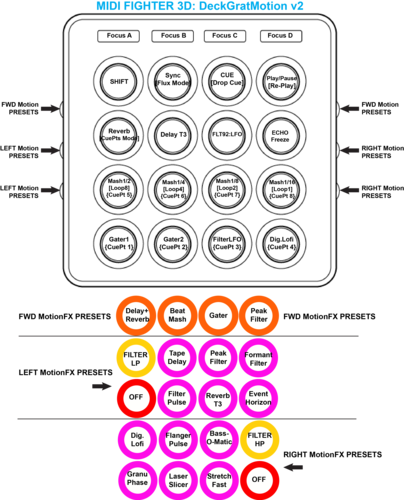
Problem downloading or other issues? Let us know on the forum.
Comments for v2.0.0
Princess about 1 month ago
Thanks! This is so much fun. Really letting me get the most out of Traktor and my Midi Fighter 3d! Loving it!
DJ Ra1n over 6 years ago
I got my midi fighter in the mail and was so excited to use this mapping with my Traktor but it seems that it has not been updated in a long time. Can you update it for Traktor pro 3?
rooy about 7 years ago
Hey,
I’ve been using this mapping for 5 years now! Works everytime for me..,
Now with the upcoming version of Traktor Pro (3), I hope this mapping will still work!
If No, any plans on updating it?
Would love it!!
Leo James over 7 years ago
I just bought a MF3D and this was the first mapping I downloaded. I am using Traktor version 2.11 and I cannot get the top buttons to stay lit up and switch decks. I also cannot get the shift, sync/flux, cue, and play to do anything. I read all the comments below and did everything mentioned. Any ideas? I notice there have not been any updates for a long time.
Comments for v1.1.2
Comments for v1.1.1
Comments for v1.1.0
Comments for v1.0.0

Matt Swindler about 7 years ago
I am wondering this aswell! I want to start using my midi fighters again (Due to s4 mk3 having no padfx), and think this will fit in nicely. Any plans to update or does it work as it did before?