MF Spectra FX^2 (FX SQUARED)
Description and Instructions
As of 06/12/13: this mapping can be used with a MF3D if updated to the latest MF3D firmware (called 30 May 2013) in the MF Utility
Note: If using with a MF3D, just ensure that it is set in "4 Banks Enabled" mode on "Channel 3" in "Traktor" software mode using the MF Utility. The .mfs file in the download is specific to the MF Spectra.
See the video above for mapping explanation, a visual layout has now been added to the downloadable zip file as well.
Setup Steps
1. In order to use this mapping, please download and unzip the mapping files. Inside you should see a .tsi file, a .mfs file, and a jpeg layout.
2. Open the MF Utility and Import the .mfs file (unless using with an MF3D and read above). This will import the proper MF Spectra settings and button colors. You are welcome to change the button colors to what you want in the MF Utility. Please note that the mapping will override the set colors.
3. In Traktor's Preferences window, press the large Import button on the bottom left. Repeat this step once more to ensure that the FX settings load properly. Note: If buttons/modes are not loading the proper effects you need to import the FX settings one more time.
4. Go into the Controller Manager and make sure that the In-Port and Out-Port for the mapping are set to your MF Spectra for each part of the mapping (all four).
5. Start Jamming!
Note: If using with a MF3D, just ensure that it is set in "4 Banks Enabled" mode on "Channel 3" in "Traktor" software mode using the MF Utility. The .mfs file in the download is specific to the MF Spectra.
See the video above for mapping explanation, a visual layout has now been added to the downloadable zip file as well.
Setup Steps
1. In order to use this mapping, please download and unzip the mapping files. Inside you should see a .tsi file, a .mfs file, and a jpeg layout.
2. Open the MF Utility and Import the .mfs file (unless using with an MF3D and read above). This will import the proper MF Spectra settings and button colors. You are welcome to change the button colors to what you want in the MF Utility. Please note that the mapping will override the set colors.
3. In Traktor's Preferences window, press the large Import button on the bottom left. Repeat this step once more to ensure that the FX settings load properly. Note: If buttons/modes are not loading the proper effects you need to import the FX settings one more time.
4. Go into the Controller Manager and make sure that the In-Port and Out-Port for the mapping are set to your MF Spectra for each part of the mapping (all four).
5. Start Jamming!
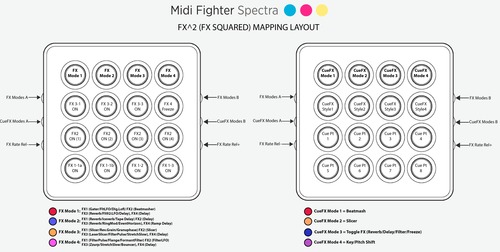
Problem downloading or other issues? Let us know on the forum.
Comments for v1.2.0
Meridian_Koi almost 5 years ago
I just moved back to Traktor after a few years of not using it and crossgraded to Pro3. It seems this mapping might be kind of bugged in the current version? I'm not sure if Pro 3 has changed FX mapping but the 2nd row of buttons does nothing for me on any of the pages and it seems the buttons trigger other things in the software such as key lock and turning off FX from section on the mixer. I was wondering if it could be updated for the current version as this is genuinely the best FX mapping I've ever used and wanna keep using it going forward.
levelart about 9 years ago
this is nice!
had to add the side button options on my spectra manually as only one of the banks seemed to work for me but can now access all 4 corners of the mapping.
Thanks for this, Love it
Comments for v1.1.0
Comments for v1.0.0

Johan almost 11 years ago
For me the same problem!!! is there a solution for this?