Serato Scratch Live TouchOSC Layout
Description and Instructions
Transport
Absolute, Relative, Internal Modes
Pitch Nudge, Pitch Adjust, Fine Pitch Adjust, Pitch Range
Cue points
Temp Cue Points
Looping, Looping + FX
Beat Roll
X-Y Pad for FX 1 and 2 + Fader for FX 3
FX BPM
SP6 including play mode, volume, pitch, and gain for each sample in all 4 SP6 banks.
Button set aside for "stutter" which is not yet midi mappable (hopefully soon??)
Manual Here
Page 1: Overview and Transport for Deck A + B
Page 2: Focused Deck A with fX and loop controls
Page 3: Focused Deck B with fX and loop controls
Page 4: Deck A + B Loop and fX controls
Page 5: Deck A + B Loop and SP-6 controls
Page 6: SP-6 Controls
Most of the layout and controls are pretty self explanatory. Green implies deck 1, red implies deck 2
Note: The DJ-EFX buttons are simply the ones I chose to map. In TouchOSC editor, you will have to map the effects buttons and labels to match your tastes as the CC values are going to be different for each person. The CC values for each button change every time you add or delete a custom effect to the Serato effects bank so you'll have to figure out which CC value correlates to the effect name you want to map in Serato. These are mapped in multiples of 2 and are all odd numbers.
Please rate the mapping if you find it useful! Thanks :)
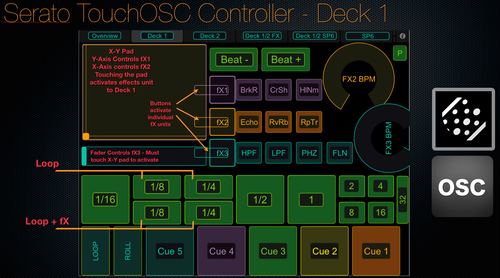
NYC3E over 12 years ago
kenneth lucas over 12 years ago
Rafiq over 12 years ago
Out of the gate, not quite. I imagine the buttons would also be way too small for any practical use. If you opened up the template in the TouchOSC editor, you could certainly pick and choose the buttons you need and resize them into a layout that works for you. As long as you still use the included serato midi template, the buttons will work
Kevin Miller over 12 years ago
Rafiq over 12 years ago
Hey, I'm not really too familiar with the Playbook, but my understanding is that you need to hack the actual TouchOSC package to include your own custom layouts instead of the pre made ones prior to installing it. This video describes how to do it (if you can put up with this guy's mouse spazzing): http://www.youtube.com/watch?v=3UVmtfNo3lU Hope that helps
Tony over 12 years ago
Hi all, The latest version of TouchOSC on Android now fully supports importing your own templates. Please make sure you download the updated Bridge and editor to get underway. Under windows make sure you've updated to the latest Java framework as well. Cheers, Tony
Rafiq over 12 years ago
Thanks for the update.
Ryan over 12 years ago
Rafiq over 12 years ago
Not quite sure I understand; if you want to use this without rane hardware connected that's not possible. In terms of setting it up to be recognized by Serato, load the midi template file into Serato and the TouchOSC template onto your iPad. Detailed instructions for connecting can be found here: http://hexler.net/docs/touchosc-configuration
ladyzunga almost 13 years ago
Rafiq almost 13 years ago
Glad you found it helpful :)
morthell almost 13 years ago
Is it Serato Scratch Live midi map, or Serato DJ? I tried to use this in Serato DJ but it does not work..
Rafiq almost 13 years ago
This is Serato Scratch Live, I don't believe it will work with Serato DJ unfortunately.
boe almost 13 years ago
thanks rafik this is awesome! do you have a midi map for osculator you could share to go with this? thanks boe
Rafiq almost 13 years ago
There should be no need to use Osculator with this. Simply load the TouchOSC template and Serato midi template into their respective programs, set up and Ad-Hoc network, then use the Audio Midi Setup application to make the wireless connection between your iPad and computer. Is there something specific you're trying to achieve with Osculator?
Tony over 12 years ago
Touch Bridge is also available for the updated TouchOSC app as well.

Rafiq over 12 years ago
Hey mate, no automatic way that I know of. As I described in the mapping description, it mainly boils down to trial and error. Figure out what CC value a certain effect is within your effects bank, then go up or down (odd numbers) to get the effects you want mapped. Hope that helps.