Flux with leds, Recording Cut Button
Description and Instructions
It is pretty simple:
As in the default mapping the buttons "2" for decks A and C, and "1" in B and D, doesn't work (unless you map them to assign
FX), I thought it was a nice idea to map them for the Flux mode, regardless you're in whatever deck you are, without sacrificing any important function. (In my case I don't use the "In" Loop Buttons, nor the Tempo buttons, but only for offsetting tempo, but there should be guys that find them useful.)
I Wanted to make them blink to know when you're in Flux Mode, but it blinked always just pressing play, not only when Flux Mode was activated, so I map them out to turn on the light, and to distinguish them for the FX on Buttons, its led is always turned on at a 50% brightness and 100% when Flux Mode is active.
The second thing is something I use a lot:
I record my DJ sets but not as one piece, but cut them as any PvD, Tiësto, Sasha, &c. compilation, with divided tracks. So I need a lot the Cut function, and moving the damn Mouse or Trackpad is not as useful as it seems when you're cutting the bass or spinning back the Jogwheel when you need to cut and you also have to move the mouse.
As almost always I do this when using the Mixer, I Mapped it to the "Master" button on the central Section, as far as, at least always i've pressed it, doesn't do anything, and I always use my tracks as the Master because I vary tempos (can start a 100 and finishing at 130 BPM).
The main reason to map it to the Master Button is because, as far as I could Notice, it does the same than the "2" Buttons on Decks A and C: nothing, and for me is more useful to cut my sets and have that button very close to the mixer knobs or faders.
(I Currently have the Cut Function mapped to a pedal in order to set my hands free, but if you don't have one, this mapping is useful for Cutting with a minimum of troubles)
So you have it:
Flux mode on:
-Deck A: "2", on the A FX select button.
-Deck B: "1", on the B FX select button.
-Deck C: "2", on the C FX select button.
-Deck D: "1", on the D FX select button.
Cut Trigger Button:
"Master" Button in the central section.
Es muy sencillo:
Como en el Default Mapping los Botones "2" de los Decks A y C, y los "1" de los decks B y D no sirven para nada (a menos que los mapees, para controlar los demás efectos, por ejemplo), pensé que sería una buena idea mapearlos para activar el Flux Mode sin importar en qué deck te encuentres y sin sacrificar algún botón importante. (En mi caso no uso el botón "in" del Loop no los botones de Tempo, salvo para respetar el tempo, pero sé que hay personas para las que son útiles.)
Quería hacer que los lees parpadearan, pero funcionaba indistintamente con o sin el Flux mode activo al sólo presionar play, así que para distinguirlos de los botones de Efectos, los botones Flux Mode siempre están brillando, al 50% cuando está desactivado y al 100% cuando está activado.
La segunda cosa es algo muy útil, al menos para mi:
Siempre que grabo mis sets, no grabo una sola pieza, sino que los corto, como cualquier Disco de PvD, Tiësto Sasha o quien gusten. Así que Ocupo mucho la función "cut". Pero hacerlo con el mouse es bastante problemático y tardado, sobre todo si quieres cortar la mezcla cuando estás quitando los bajos en un track y subiéndolos en otro o girando hacia atrás el plato. Así que decidí dejarlo en un lugar cercano a las perillas de la mezcladora, justo en el Centro en el botón Master.
Lo mapeé aquí, porque, al menos en la forma en la que uso Traktor nunca he visto que sirva de algo (lo presioné muchas veces y nada pasó :P ). Además yo uso mis tracks como Master porque varío los tempos (puedo empezar en 100 y acabar en 130 BPM).
al igual que los botones en los que mapeé el Flux Mode, lo hice con éste por su -al menos para mí- notoria inutilidad.
Actualmente tengo mapeada la función a un pedal, pues así dejo mis manos libres, pero si tú no tienes uno (como yo antes), te será bastante útil poder, al lado de las perillas tener el botón para cortar en el momento exacto, sin tocar la computadora /ordenador.
Entonces esto queda así:
Flux mode:
-Deck A: "2", del Deck A, arriba de la Mezcladora.
-Deck B: "1", del Deck B, arriba de la Mezcladora
-Deck C: "2", del Deck C, arriba de la Mezcladora
-Deck D: "1", del Deck D, arriba de la Mezcladora
Para cortar la Mezcla "cut":
Botón "Master" en la sección central.
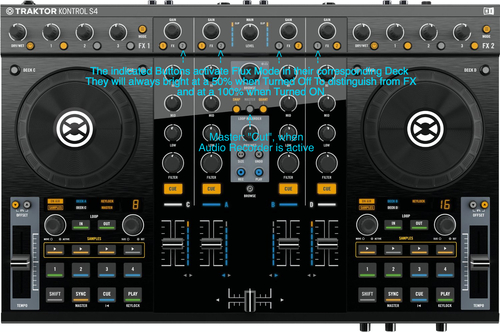
Problem downloading or other issues? Let us know on the forum.
Comments for v0.1.0
There are no comments for this version yet! Why don't you be the first.
