Vestax VCI-400SE Ean Golden Edition - Ableton Live Template
Description and Instructions
---------- DESCRIPTION ----------
This is the first Ableton Live template for for the VCI-400SE Ean Golden Edition!
This template allows you to play incredibly creative dj sets by combining the infinite world of Ableton Live’s versatile capabilities and the powerfull structure of the VCI-400SE, a device specifically designed for digital djs and controllerists.
PLEASE NOTE: The VCI-400SE Ean Golden Edition has DJ TechTools custom firmware so this mapping WILL NOT function correctly as expected with regular VCI-400 units.
---------- REQUIREMENTS ----------
The main structure of the template was made using only Ableton Live’s MIDI mapping functions and only native plugins. That means you’ll just need to be running Ableton Live (v8.2.1 or above) to use it. However, due to some well known Ableton’s mapping limits, additional functions such as Master VU meter LED and Jog FX will require Max For Live in order to work.
---------- SETUP ----------
- Double click on RF_VCI-400SE_ALT_v1.0.alp to install the project folder to your desired location.
- Open Ableton Live and go to Preferences. Under the Audio tab select “Vestax VCI-400” from the Audio Output Device drop down menu, then click on the Output Config button and make sure to select “1/2 (stereo)” and “3/4 (stereo)”. Under the MIDI Sync tab make sure to set to ON “Track” and “Remote” for both your input and output ports. Under the Record Warp Launch tab make sure to DISABLE both Exclusive “Arm” and “Solo” and to set to ON “Start Recording on Scene Launch” (I also suggest to set to OFF both “Select on Launch” and “Select Next Scene on Launch” to avoid visual confusion).
- Open the “RF_VCI-400SE_ALT_v1.0” project (if you don’t have Max For Live installed Live will give you a warning, just ignore it).
- Move all of your faders and knobs to reset them correctly.
DECK A, DECK B, DECK C and DECK D are the tracks in which you can drag all of your songs, starting to place them from the sign “tracks down here” and below. The section above that sign contains clips and mappings that you NEVER want to touch or modify.
This template is not based on “scene launching” and i also suggest not to click or modify anything using your mouse to avoid any MIDI confusion. The only thing you’ll ever have to do manually is to drag your tracks from the browser into the set, other than that you can control any function using your VCI-400SE (i STRONGLY recommend to have all of your songs properly warped in “Complex” warp mode).
When you’re ready, the first thing you (ALWAYS) have to do is just pressing the START/RESET button (this will allow quantization-based functionalities to work as expected throughout your set), and then you’re good to go. If you mess things up while playing, you can press the START/RESET button again whenever you need to reset things right according to the beat count.
For detailed description and walkthrough please watch the video above and refer to the PDF manual attached to the download file.
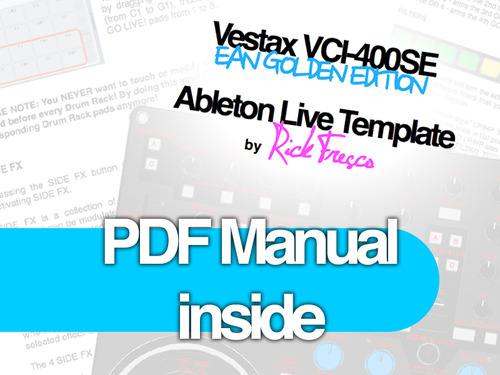

Hadj about 12 years ago
Hey everyone else on this thread. Got in touch with Rick and it seem's he's not really going to have the time to take a look at fixing this because his career is really taking off. @Ryan - did you get anywhere with mapping the cues and grid banks?