KORG padKontrol - Traktor Loop Stutter + Beatmash - Deck A + B
Description and Instructions
Step 1) Use padKONTROL Editor Librarian to switch every pad on Scene 13 to MIDI CH: 13, PORT A.
Step 2) Ensure that the MIDI note mapping matches the layout in the picture provided, the notes should match up with a stock scene transmit, but you need to make sure you changed the MIDI CH to 13.
Step3) Import .tsi into Traktor, ensure its associated with padKONTROL in and out ports.
Step4) The mapping should work 100% if you followed the 3 steps, refer to the picture for the mapping layout.
I'm uploading these padkontrol scenes individually and they are meant to be modular with one another. There will be more to come! This is just one scene I'm going to do a series of 4 scenes at a time.
Step 2) Ensure that the MIDI note mapping matches the layout in the picture provided, the notes should match up with a stock scene transmit, but you need to make sure you changed the MIDI CH to 13.
Step3) Import .tsi into Traktor, ensure its associated with padKONTROL in and out ports.
Step4) The mapping should work 100% if you followed the 3 steps, refer to the picture for the mapping layout.
I'm uploading these padkontrol scenes individually and they are meant to be modular with one another. There will be more to come! This is just one scene I'm going to do a series of 4 scenes at a time.
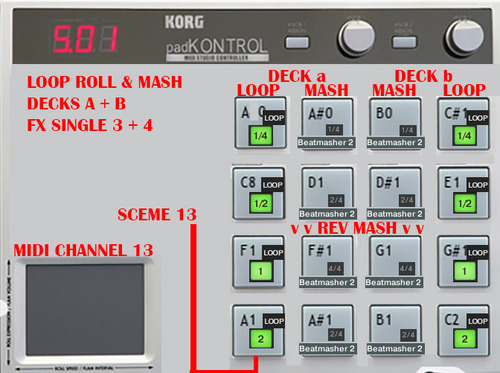
Problem downloading or other issues? Let us know on the forum.
Comments for v1.0.0
Mike Funk over 10 years ago
No need to change any effects settings the buttons will automatically switch the FX decks to the proper beatmasher controls for you, the beat masher buttons will only work after an initial press has selected the effects, all subsequent presses of the effect for that deck will work on the first press.
Make sure you switch the padkontrol to Scene 13 to use this mapping. I will be creating and uploading some mappings for Scenes 14-16 this weekend.
