Rasti Tkac DJTT Launchpad Remix Decks +2 track decks(Taz Oten edit)
Description and Instructions
Traktor Pro 2 mapping for Novation Launchpad by Rasti Tkac
"It's awesome!!! It is like having 2 N.I. Traktor Kontrol F1's in one Launchpad!"
"Works with both Launchpad and Luanchpad S!"
Important: You will need Traktor Pro 2 version 2.6.2!!!
Description
This mapping allows you to use Novation Launchpad to control deck C & D as Remix Decks simultaneously. It's robust, though clean, thus convenient and works well with 3rd party mappings for other controllers. It's functions are thoroughly described in their comments, so it's easy to adjust anything to your liking.
Features
Installation
User Guide: User-Guide.jpg
Changelog:
0.2.1
- NEW: Visual user guide;
0.2.0
- FIX: trigger matrix LED colors;
- NEW: paginated slot functions area;
- NEW: slot filter sliders and switches;
- NEW: slot volume sliders;
- NEW: slot functions switches (Keylock, FX, Monitor, Punch Mode);
- NEW: deck Quantize selectors;
- NEW: Quantize On/Off toggle;
- NEW: deck Capture Source selectors;
0.1.0
- initial release
this is my first attempt at midi mapping
i went and added deck a and b hot cues , phase sync sync on off,
as well as transport controls but when you delete one hot cue all hotcue lights go out im not sure what i did
any help with the light thing would be awesome
thanks for the awesome maping to work from Rasti Tkac
I am running this mapping with a z1 fourdeck mapping and love it
Features
hotcues for decks A&B
transport controls
grid controls
loop controls
key lock for A,B,C,D
fx 1 &2 for decks A,B,C,D
fx unit on for fx 1&2
"It's awesome!!! It is like having 2 N.I. Traktor Kontrol F1's in one Launchpad!"
"Works with both Launchpad and Luanchpad S!"
Important: You will need Traktor Pro 2 version 2.6.2!!!
Description
This mapping allows you to use Novation Launchpad to control deck C & D as Remix Decks simultaneously. It's robust, though clean, thus convenient and works well with 3rd party mappings for other controllers. It's functions are thoroughly described in their comments, so it's easy to adjust anything to your liking.
Features
- 2 paginated 4x4 matrixes of sample cell triggers
- SHIFT & CTRL modifiers for additional functions
- 3 easy accessible pages of slot functions
- Filter sliders
- Volume sliders
- Slot functions toggles (Keylock, FX, Monitor, Punch mode)
- Basic remix decks transport functions (Quantize, Play, Cue, Sync)
- Quantize value selectors
- Deck capture source selectors
- Fully color coded LED response
Installation
- Download the mapping and extract it to a folder of your choice
- In Traktor, go to Preferencies - Controller Manager
- Click the [Add...] button in the Device Setup section
- Choose [Import] entry from the dropdown menu
- Navigate to the folder where you have previously extracted the mapping file and select and open the .tsi file
- In Device Setup section, select Launchpad in BOTH In-Port and Out-Port dropdowns.
User Guide: User-Guide.jpg
- The main area consists of 2 fully color coded paginated trigger matrixes of 4x4. LED off = cell empty, LED amber = cell loaded, LED red = cell triggered but waiting for quantize, LED green = cell playing.
- Just hit the button to trigger/retrigger the corresponding sample cell.
- Hold SHIFT (round red button in the bottom right corner) and hit the trigger and it will stop a playing cell, delete the sample from a stopped cell and load the sample selected in the browser list to an empty cell.
- Hold CTRL (round green button in the bottom right corner) and hit the trigger and it will toggle the mute on a playing cell, trigger a stopped cell and capture a sample from an input selected in the deck's capture source selector
- Immediately under the matrixes are the color coded basic deck transport buttons. Yellow = Quantize On/Off, Green = Play/Pause, Red = Cue, Amber = Sync On/Off
- Immediately over the matrixes are Sample Page selectors. They lit up red respectively to the page you have selected.
- Over the Sample page selectors are 3 pages of 2 rows for Slot Functions. Page switches are the color coded round buttons to the right of the Slot Functions area. Red = Page 1, Green = Page 2, Amber = Page 3
- The default Page 1 (red) controls slot filter. Upper row increases and lower row decreases the filter frequency. Hold SHIFT button and hit a trigger in the upper row to toggle the filter on/off. Hitting a trigger in the lower row while holding the SHIFT button will reset the filter to default state.
- The Page 2 (green) slot volumes. Upper row increases and lower row decrease the volume of a respective slot.
- The Page 3 (amber/yellow) controls the slot functions. Hit the upper row to toggle FX On/Off on the slot. Hit the lower row to enable monitor on the slot. Hold SHIFT and hit the upper row to toggle Keylock On/Off. Hold SHIFT and hit lower row to toggle the slot's Punch Mode On/Off
- The top most round buttons over the 2 rows of Slot Functions control the extended deck transport functions: Deck Quantize selectors (amber) and Deck Capture Source selectors (red)
Changelog:
0.2.1
- NEW: Visual user guide;
0.2.0
- FIX: trigger matrix LED colors;
- NEW: paginated slot functions area;
- NEW: slot filter sliders and switches;
- NEW: slot volume sliders;
- NEW: slot functions switches (Keylock, FX, Monitor, Punch Mode);
- NEW: deck Quantize selectors;
- NEW: Quantize On/Off toggle;
- NEW: deck Capture Source selectors;
0.1.0
- initial release
this is my first attempt at midi mapping
i went and added deck a and b hot cues , phase sync sync on off,
as well as transport controls but when you delete one hot cue all hotcue lights go out im not sure what i did
any help with the light thing would be awesome
thanks for the awesome maping to work from Rasti Tkac
I am running this mapping with a z1 fourdeck mapping and love it
Features
hotcues for decks A&B
transport controls
grid controls
loop controls
key lock for A,B,C,D
fx 1 &2 for decks A,B,C,D
fx unit on for fx 1&2
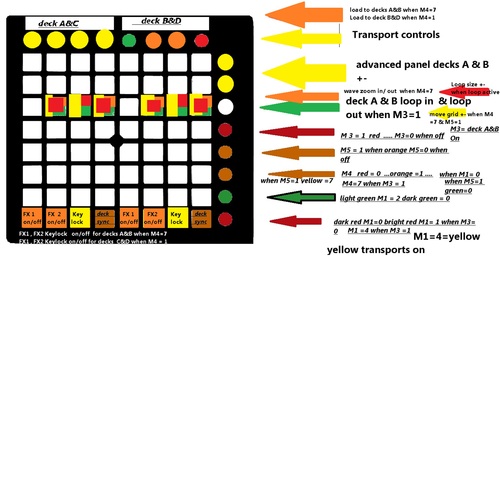
Problem downloading or other issues? Let us know on the forum.
Comments for v0.5.0
There are no comments for this version yet! Why don't you be the first.
Comments for v0.4.0
Comments for v0.3.0
Comments for v0.2.0
Comments for v0.1.0
