Bang my Twister
Description and Instructions
The second way to access the four banks is through Midi control. basically, Twister receives certain midi notes through a predefined midi channel and voila! You have bank change!
And thus, Bang my Twister was born. Developed by Aaron Levitz (The designer behind my Spy Guitar Visualizer) It is a simple device that sends those bank change messages to Twister. Its four buttons accept input from your first four number keys on your qwerty (without having to keymap them!). They are also midi mappable. This of course gives you two ways to change banks (three if you use the side buttons too).
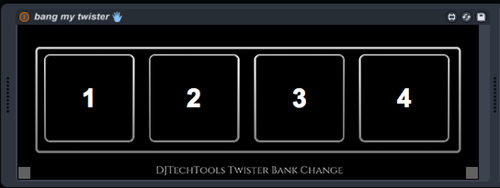
Luty over 9 years ago
Eduardo over 9 years ago
markus.jeckeln@googlemail.com almost 11 years ago
Chest Rockwell over 11 years ago
Chest Rockwell over 11 years ago
Alright i figured it out. The problem is that the output on the midi channel needs to be "MIDI To Midi fighter Twister" and set to CHANNEL 1 (NOT CHANNEL 4). Once I changed the "midi to" to ch.1 instead of ch.4 it started working. You have to have the output in midi preferences set to Track on and Remote on. The "MIDI From" on the Midi track can be set to no input and you don't have to key map anything.
Antonio Sage over 11 years ago
Hmm, interesting. Everything you said makes sense. Setting the "Midi from" to no input was an interesting find. Cool! As far as the midi channel Twister is receives bank change information via channel 4. This I know for sure. In my case, channel 1 does nothing, 2 nothing, 3 sends RGB led light data (to make twister light up in synch with your music) then 4 sends bank change.
Mike Novelli almost 11 years ago
Can I map this so it uses Channel 10 & 9 instead? I use several controllers and Channel 1 is already being used.
GreaterThanZero almost 10 years ago
Mike, I'm going to break this up into a bunch of replies, because the forum ate my linebreaks and there's just too much text. So many ways to interpret that question! I think some combination of these will probably help you:
GreaterThanZero almost 10 years ago
If you're asking about MIDI mapping your choice of physical controls to these buttons, those can be on any channel you want. (Live keeps track of channel info as part of the mapping, so note 64 on channel 1 doesn't conflict with note 64 on channel 10. It does not keep track of which device is which, however. So, yes. You do have to be careful in your mapping assignments, if this is what you were asking about.)
GreaterThanZero almost 10 years ago
It's probably not this one... If you're asking about making this script output to a different channel, I think that's a source of some confusion here. It does output on channel 4, but Live remaps the output of every M4L device to channel 1. You then have to configure your track to send its output to channel 4. If you'd rather send to channel 9 or 10 for some reason, feel free. The midifighter won't do anything with that signal, but maybe you have some other gear that will? (I think Chest Rockwell was trying to listen to the output from a different track, was expecting to find it on channel 4, but had to point it at 1 because that's what the track changed it to)
GreaterThanZero almost 10 years ago
If you're asking about reconfiguring the Midi Fighter to accept inputs differently, no. That can't be done.
GreaterThanZero almost 10 years ago
If you're asking about configuring the MIDI Fighter to output its values on different channels, sure. That's easy. Download the MIDI Fighter Utility and have at it.
GreaterThanZero almost 10 years ago
I *think* what you're actually asking, though, is how to keep controllers from clobbering each other in Live. The answer being "don't ever use the 'All Ins' default in the 'MIDI From' drop-down". Change each track to match the controller you want, and all other controllers will be ignored on that track.
GreaterThanZero almost 10 years ago
(again, that's very different from the "MIDI Map" behavior, which is strictly channel based.)
GreaterThanZero almost 10 years ago
(also, check your MIDI settings, and make sure the "Remote" column is disabled for any controller you don't explicitly want to use MIDI Mapping on. That helps resolve a lot of channel 1 conflicts as well)
GreaterThanZero almost 10 years ago
Okay, done now. Hope that helps answer your question from a year ago, that you probably don't care about anymore.

Antonio Sage over 11 years ago
One thing, I found that even though it was designed to automatically use the querty keyboard input, I still keymap to 1,2,3,4. It then works flawlessly. Also try setting the Midi from Computer Keyboard on the track. Also set the track to input monitor not off. Also make sure that the midi preferences are set to output track and remote. Sync is not necessary. Good luck.