Novation Launchpad X Traktor Remix Deck C
Description and Instructions
This is a midi map for Novation Launchpad X to control Traktor Remix Deck C. I know it says Launchpad as the controller, there is no launchpad x in the list you pick from when posting a new map here. I only have the Launchpad X, so I don't know what other models this might work on.
To setup your launchpad, put it into legacy mode, just like you would if you were going to do a lightshow in Ableton. If you don't know how it's easy - Power on your launchpad and then hold down the session button to bring up the settings menu. Look for a purple pad on the far right side, it'll be the third button up from the bottom right, it says mute on the pad. Tap that purple pad once and the word legacy will scroll by and then just tap tap session button again to get out of the settings menu,
if you did it right your launchpad will be blank, no pads lit up. That's it, you're now in legacy mode. To go back to normal mode - Go back into settings again and tap the gold pad right underneath the mute button you tapped to get into legacy mode or just unplug your launchpad and plug it back in. Ideally you should have the launchpad already in legacy mode before your launch traktor.
Okay here's the breakdown of what does what:
• Trigger any cell by tapping the corresponding pad on the Launchpad. Hold down shift and tap the pad again to stop playback. Each pad is assigned to a particular cell, there are 64 cells in a remix deck and there is 64 colored pads on the Launchpad.
• Top row of pads:
Starting in the top left corner, you have shift, the next two are for keylock on/off, the first one is for slots 1& 2 (Hold down shift for secondary functions) next one is for slots 3&4. Next two pads control FX on/off, first one is for slots 1&2, next one is for slots 3&4. The next two pads are for Punch on/off (same setup First one is for slots 1&2 next one is for 3&4) The last button on the top row is for deck flavor selection, just tap it to switch between 4 possible choices, Remix, Track, Stems, or Live input Deck.
• Right side column of pads:
Top four pads are for selecting which page in the remix deck you are on. Top button page 1, next page 2, next page 3 next page 4. Finally the last 4 buttons are gain control for each slot, same as page selection order top is slot 1 then 2 then 3 then 4 Hold the shift key for volume down.
That’s the mapping. Any suggestions, or if you don’t understand something you can email me at sheld9n@gmail.com. Hope you enjoy it. Before I made this mapping I never used the remix decks. That was a mistake, there is so much that can be done with a remix deck. Go and get the free remix deck content from NI’s web site (there is about 30 in total) or make your own, which is what I’m currently into. Have fun with it, make it your own, happy spinning DJ’s.
Later,
Shel 9
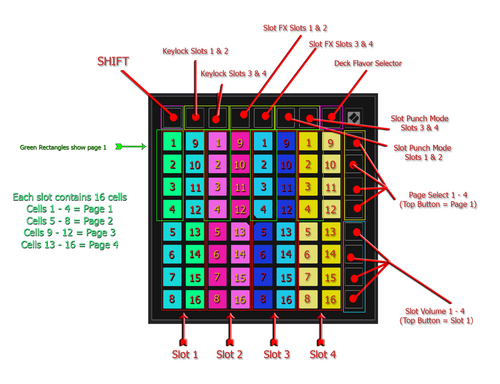
Problem downloading or other issues? Let us know on the forum.
Comments for v0.1.0
There are no comments for this version yet! Why don't you be the first.
