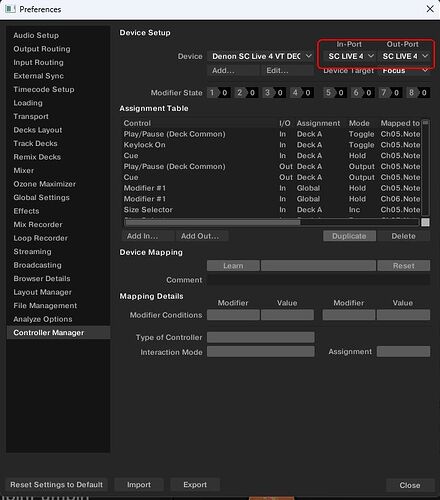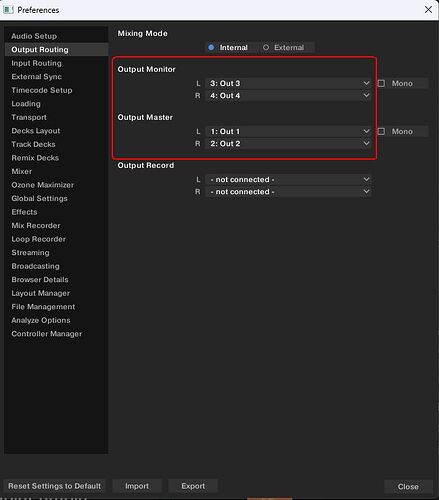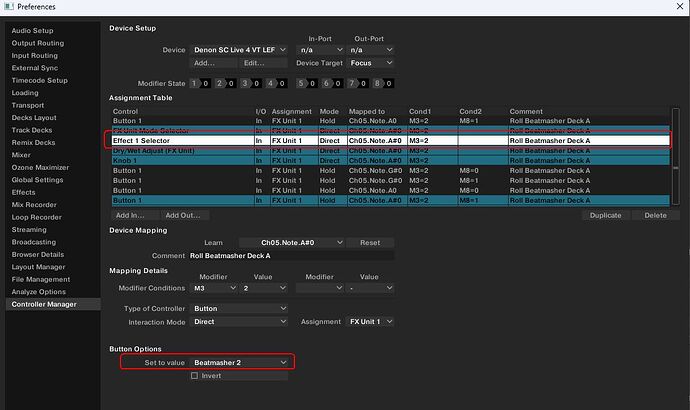Denon DJ SC Live 4 Traktor Pro Mapping
Description and Instructions
Hello! I’ve made Traktor Pro Mapping for Denon DJ SC Live 4
Almost all buttons work the same way as in Engine OS. Some special definitions:
Browser unit
- Browser encoder push - open/close Only browser view
- Back/Fwd Buttons - Favorite playlists jump back/forward
- < Load - load selected track do deck A if deck 1 active or deck С if deck 3 active
- Load > - load selected track do deck B if deck 2 active or deck D if deck 4 active
- Shift + < Load/Load > - instant doubles A/B
- View (hold) - load selected in browser track to preview player and play it
- View (hold) + Browser encoder turn - move through track in preview player
Decks
- Beatjump - beatjump
- Shift + Beatjump - beatjump step size selector
- Sync - sync
- Shift + Sync - set as Master
- < / > (Buttons to the right to Pad Mode buttons) - semitone up/down
- Shift + > - assign FX Unit 4 to current deck
Jog display
- Deck is unloaded - “Deck [number]” only
- Deck is loaded - additional elements on, “Deck [number]”, playhead pointer to current deck according to Traktor Pro interface deck position
Pad Modes
Cue - hot cues
Loop - fixed size loops:
- Pad 1 - 1/8
- Pad 2 - 1/4
- Pad 3 - 1/2
- Pad 4 - 1 (color mark)**
- Pad 5 - 2
- Pad 6 - 4 (color mark)**
- Pad 7 - 8
- Pad 8 - 16 (color mark)**
Roll - rolls. Hold only
- Pad 1 - 1/8 with flux on
- Pad 2 - 1/4 with flux on
- Pad 3 - 1/2 with flux on
- Pad 4 - 1 with flux on
- Pad 5-8 - Beatmasher 2 roll from here How to map instant effects in TRAKTOR | Native Instruments Blog
Slicer When stems track is loaded
Stems control
- Pad 1 - Drums Mute On/Off
- Pad 2 - Bass Mute On/Off
- Pad 3 - Other Mute On/Off
- Pad 4 - Vocals Mute On/Off
- Pad 5 - Hold + BPM FX Select encoder turn - Drums volume adjust. Hold + BPM FX Parameter encoder turn - Drums filter adjust(Hold + BPM FX Parameter encoder push - Drums filter off/on)
- Pad 6 - Hold + BPM FX Select encoder turn - Bass volume adjust. Hold + BPM FX Parameter encoder turn - Bass filter adjust(Hold + BPM FX Parameter encoder push - Bass filter off/on)
- Pad 7 - Hold + BPM FX Select encoder turn - Other volume adjust. Hold + BPM FX Parameter encoder turn - Other filter adjust(Hold + BPM FX Parameter encoder push - Other filter off/on)
- Pad 8 - Hold + BPM FX Select encoder turn - Vocals volume adjust. Hold + BPM FX Parameter encoder turn - Vocals filter adjust(Hold + BPM FX Parameter encoder push - Vocals filter off/on)
When non stem track is loaded
- Nothing at this moment. Wait for the ideas
Mixer
- Sweep FX - Mixer FX. Choose your favorite in Traktor Settings. Every FX can be turned off
- Channel VU-Meters - works almost good, but dynamic is not best. Anyway - it works
- Master VU-Meters - works almost good, but dynamic is not best. Anyway - it works
BPM FX
It assigned to FX Unit 4 in group mode. Works only first FX slot
- Select encoder - select FX
- Channel Assign Switch - in all position except 3 - assign FX unit 4 to all decks. Kinda master FX. In position 3 - “deassign” FX Unit 4 from all decks. **
- For assign FX Unit 4 to only needed decks use Shift + > (Button to the right to Pad Mode buttons)
- Amount - Dry/Wet
- BIG BLUE BUTTON - FX On(Button 1 in Group Mode)
To use this mapping you need to import it in Controller Manager settings. I thing you will need to check Effect Settings in import settings parameters
After mapping import check IN and OUT port for all 4 mappings parts.
And do not forget about audio setup
If there will no Beatmasher 2 FX in Roll mode probably you will need to manualy setup this FX in mapping: Choose Device - Denon SC Live 4 VT LEFT PADS. Go to mapping table, sort it by comment column, find Roll Beatmasher Deck A comments. Choose Effect 1 Selector among them and then choose Beatmasher 2 in Set to Value field.
Repeat for deck C in this part. Then go to Device - Denon SC Live 4 VT RIGHT PADS and do all for deck B and D
At this moment i don’t test inputs of the SC Live 4 and don’t map their knobs. Will do it later.
There is one problem that i can’t solve at the moment - channel fader in Traktor Pro always up on startup regardless of the position of real faders on the SC Live 4. It needed to move each fader a little to make Traktor see real position.
Test this mapping! Push the buttons, move the faders, turn the encoders, look up for bugs ![]() I would be grateful for feedback and new ideas.
I would be grateful for feedback and new ideas.